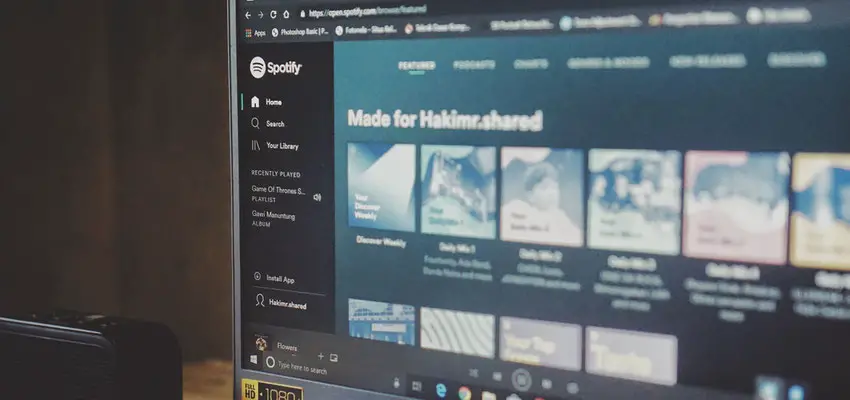
How to Listen to Spotify in Web Player
Posted Nov. 9, 2019, 8:50 p.m. by Emil S.Spotify is one of the most popular streaming services available. But you might not know that it is possible to access it without downloading the app – through your web browser. Accessing Spotify with Google Chrome or Firefox is simple and comes handy when you want to limit the number of programs on the computer or use a system that does not allow downloading programs. Apart from Chrome and Firefox, the Spotify Web Player works on Opera and Microsoft Edge.
Let us see how you can use Spotify from your browser and access different features without downloading the app.
Accessing the Spotify Web Player
Using Spotify Web Player is simple and hassle-free. You just need to open your favorite browser and follow a few simple steps:
- Go to Spotify’s Browse page at open.spotify.com.
- Choose the option for login. If you don’t have an existing Spotify account, create a new account by selecting the Sign Up option and using your Facebook account or email address.
- Enter the username and password and log in. Alternatively, you can log in using your Facebook credentials.
Spotify Web Player Home
After logging in with your Spotify or Facebook account, you can see the home page. It has a simple layout just like the desktop app. You can browse the featured recommendations, create playlists, search for songs and artists and switch to Radio mode. You can access all the things you did in the Spotify app.
The left pane lists all the available options with the first four being – Home, Search, Recently Played and Your Library. On the Home Page, you get an overview of all the available options. You can find options like:
-
Quick Links containing access to Podcasts, Featured, Genres, Charts, Discover and New Releases
-
Suggested music based on your history of listening
-
Your recent played music
-
Section ‘More Like’ with artists resembling your taste
-
Top music lists
-
Themed suggestions according to the holidays or days of the week
-
Recommended podcasts
As the Spotify Web Player home page is customized according to your listening activity, you may find more or lesser of the above-listed options.
Spotify Search
To search for what you want to listen to, you can choose the Spotify web player’s search option. Once you click on this option, you see a text box prompting at the top of the page. You can enter the search phrase to find the music you are interested in. It can be the title of the album or song, a music genre, a playlist or an artist name. As you start typing, results appear before you to select from and listen to.
The results page is also categorized into sections like Albums, Artists, Playlists, Episodes, Podcasts and more. You can choose to view the results as per your preferences and requirements.
Your Spotify Library
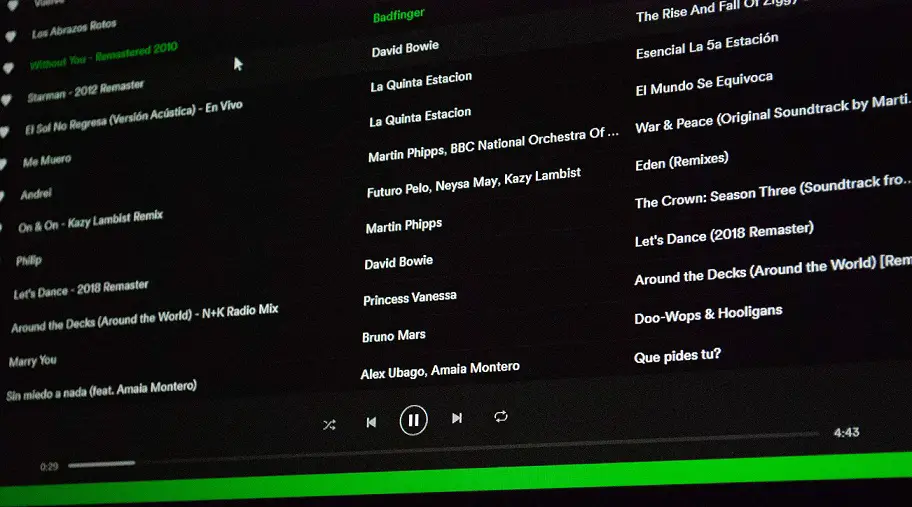
The Spotify Web Player has the section called Your Library which shows the overview of the music you have saved or listened to. The music is organized into Albums, Artists, Songs, Playlists, Podcasts and more with quick links to each.
You can customize a playlist by choosing the option ‘New Playlist’ at the upper right corner. You will see recommendations based on your playlist title. You can add music to the new playlist or keep adding as you browse Spotify and listen.
Discover Music with Spotify
Spotify Web Player also works as a music recommendation service and provides a lot of options to discover new music. You are shown results based on Spotify’s instinct on what you may like. These recommendations are based on various factors like the type of music you have been listening to. Tracks that are currently popular and fitting into the style of music you like are also displayed.
Stream Music with the Web Player
The Spotify Web Player has a lot of hidden features. They are quite similar to the desktop app. You can browse the ‘More’ menu to find additional features besides tracks and playlists. Opening the menu for individual tracks will show you options like:
-
Start Radio – This option launches a special feature of Spotify web player that plays songs related to the song, playlist or artist you used to launch it.
-
Save to Your Library – The option saves the song in the library to access later.
-
Add to Queue – This option lines up the tracks in the order to be played.
-
Add to Playlist – It saves the tracks quickly to any playlist.
-
Copy Song Link – This option allows sharing the track with friends on Social Media platforms or via email.
Benefits of Spotify Web Player
For those who are not yet convinced that streaming music with Spotify Web Player does not affect the listening experience, here are some extra benefits it offers:
-
Browser add-ons – When you search the extensions for Spotify, the browser returns some add-ons which case enhances the web player’s functionality.
-
Spotify on Chromebook – When used with Chromebook, Spotify can give access to all the features one would expect from a fully-featured client.
-
Portability – Being device-independent, Spotify allows accessing the account from any Web Browser from any system at a friend’s place, library or from your mobile devices.
-
Online Widgets – A lot of websites now embed Spotify playlists into their pages. You can use the web player to listen to these playlists rather than having to open another app.
-
Resource-Saving – The Spotify client on the desktop launches on startup and uses resources. You can reduce CPU usage by uninstalling the app and using the Spotify Web Player.
Introduced to make your music listening experience hassle-free, the Spotify Web Player offers numerous exciting features to enjoy your favorite tunes right from your web browser.
