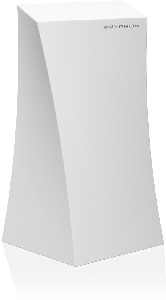Gryphon
The Gryphon Online Safety Gryphon router has Gigabit WiFi, 3 N/A ETH-ports and 0 USB-ports. It has a total combined WiFi throughput of 3000 Mpbs.
Best Mid-end routers: buying guide
Quick links:
Default password/Login
Gryphon router specifications (specs)
CPU: 716 MHz
RAM: 512 MiB
Flash: 8192 MiB
Custom firmwares: None
WiFi: Gigabit (abgn+ac)
WiFi bands: 2.4GHz & 5GHz
WiFi throughput: 3000 Mpbs
WAN: 1 x N/A port
ETH: 3 x N/A ports
USB-ports: 0
Gryphon Online Safety Gryphon review (quick overview)
Here is the quick comparison of how the Gryphon Online Safety Gryphon compares to other routers on our site:
For a full list of routers and how they compare to the Gryphon, check the Router Buying Guide which will help you buy the most price-competitive router.
Hard reset instructions for Gryphon Online Safety Gryphon
If your Gryphon router is not working as it should, dropping connections or not
being
responsive, you should first do a reset of the router to see if the problems persist. Other
scenarios where you might want to reset your router is if you've forgotten the password or
misconfigured it and can't get access anymore.
Your can reset your Gryphon Online Safety Gryphon in the following way(s):
The 30-30-30 reset
There are no specific instructions for this model yet, but you can always do the 30-30-30 reset as follows:- When router is powered on, press the reset button and hold for 30 seconds. (Use a paper clip or something sharp)
- While holding the reset button pressed, unplug the power of the router and hold the reset button for 30 seconds
- While still holding the reset button down, turn on the power to the unit again and hold for another 30 seconds.
This process usually works for resetting any router to it's factory setting.
If that doesn't work be sure to check out the
questions and answers
incase someone else has had similar problems resetting their router.
Note: It is worth reading more about
how to reset routers with the 30 30 30 reset and what the risks and
considerations
are when resetting your router this way, instead of just rebooting it.
Default factory settings for Gryphon Online Safety Gryphon
If you have performed a reset of your Gryphon device or not changed the defaults, you should be able to access it with the following settings:
Note: If you are using the default settings you should change them to increase security and prevent unathorized access to your network.
Report error on page
(If info is incorrect)