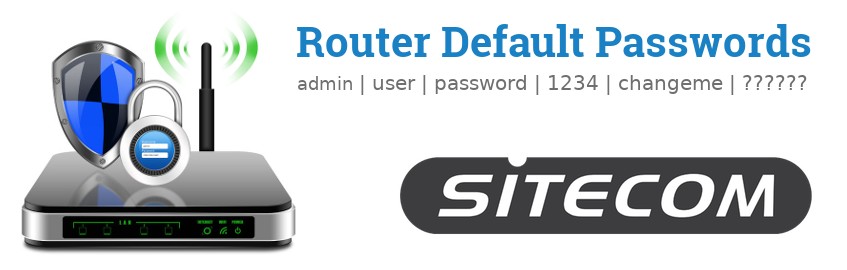
Sitecom Default Usernames & Passwords
The default credentials needed to login to your Sitecom router
Info updated Dec. 6, 2025
The majority of Sitecom routers have a default username of admin, a default password of admin, and the default IP address of 192.168.0.1.
These Sitecom credentials are needed when doing a login to the Sitecom router's web interface to change any settings.
Since some of the models don't follow the standards, you can see those in the table below.
Below the table are also instructions on what to do incase you forget your Sitecom router password, need to reset your Sitecom router to its factory default password, or the password reset doesn't work.
Tip: Press ctrl+f (or cmd+f on Mac) to quickly search for your model number.Sitecom default Password List (Valid December 2025)
| Model | Default Username | Default Password | Default IP address |
|
WL-105b WL-105b default factory settings |
admin | admin | 192.168.1.250 |
|
WL-122 WL-122 default factory settings |
sitecom | sitecom | 192.168.1.254 |
|
WL-183 WL-183 default factory settings |
admin | admin | 192.168.0.1 |
|
WL-304 WL-304 default factory settings |
admin | admin | 192.168.0.1 |
|
WL-306 WL-306 default factory settings |
admin | admin | 192.168.0.1 |
|
WL-308 WL-308 default factory settings |
admin | admin | 192.168.0.1 |
|
WL-309 WL-309 default factory settings |
admin | admin | 192.168.0.1 |
|
WL-330 WL-330 default factory settings |
admin | admin | 192.168.0.234 |
|
WL-351 v1 002 WL-351 v1 002 default factory settings |
admin | admin | 192.168.0.1 |
|
WLR-4100 WLR-4100 default factory settings |
admin | ''randomly generated'' | 192.168.0.1 |
|
|
|||
|
WLR-6000 WLR-6000 default factory settings |
admin | ''randomly generated'' | 192.168.0.1 |
|
WLR-6100 WLR-6100 default factory settings |
admin | - | 192.168.0.1 |
|
WLR-7100 WLR-7100 default factory settings |
admin | ''randomly generated'' | 192.168.0.1 |
|
WLR-8100 WLR-8100 default factory settings |
admin | ''randomly generated'' | 192.168.0.1 |
|
WLR-9000 WLR-9000 default factory settings |
admin | - | 192.168.0.1 |
|
WLR-9500 WLR-9500 default factory settings |
admin | - | 192.168.0.1 |
Instructions and common questions
Forgot your Sitecom router password?
Have you changed the username and/or password of your Sitecom router and forgotten what you changed it to?
Don't worry: all Sitecom routers come with a default factory set password that you can revert to by following the instructions below.
Reset Sitecom router to default password
If you decide to revert your Sitecom router to it's factory defaults, you should do the 30-30-30 reset as follows:
- When your Sitecom router is powered on, press and hold the reset button for 30 seconds.
- While still holding the reset button pressed, unplug the power of the router and hold the reset button for another 30 seconds
- While still holding the reset button down, turn on the power to the unit again and hold for another 30 seconds.
Your Sitecom router should now be reset to its brand new factory settings, Check the table to see what those are (Most likely admin/admin).
If the factory reset didn't work, check out the Sitecom 30 30 30 factory reset guide .
Important: Remember to change the default username and password to increase the security of your router after the factory reset, as the default passwords are available all over the web (like here).
I still can't access my Sitecom router with the default password
Make sure that you have followed the reset instructions correctly as the Sitecom routers should always rever to their factory default settings when reset.
Otherwise, there is always the risk that your router is damaged and might need to be repaired or replaced.
