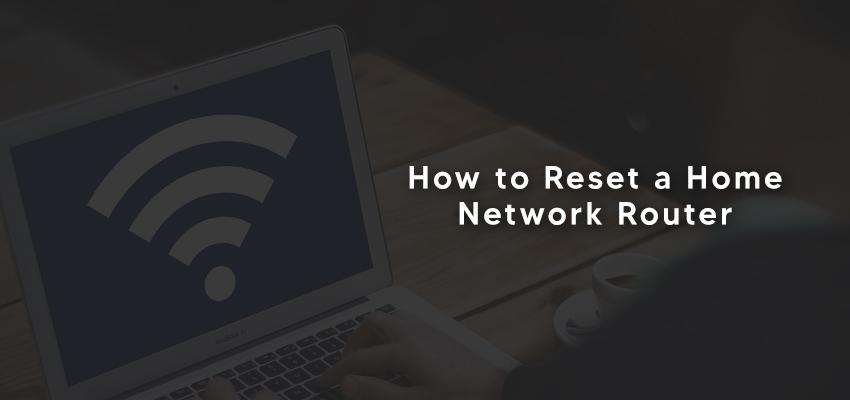
How to Reset a Home Network Router
Posted Nov. 11, 2020, 2:45 a.m. by Emil S.There are two main reasons to reset your router. First, when you lose access to the admin area of your router, and the other is when you are fixing connection issues. Here's how to do a home network reset.
Resetting Your Router
You may reset a router with any of the three standard methods, power reboot (also power recycling), soft and hard reset. Each of these reset methods has specific times of usage, as described below.

Router Power On and Off
You can reboot your router by holding down on the power button to power off the router. The purpose of this method is to refresh the router to correct its connection problem when it overheats, show signs of glitches, or have a malfunctioning internal memory. Power cycling is a simple process that will happen without the risk of losing data or important information.
You will turn off your router to reboot your device, usually with the power switch or by taking the battery off. Once you remove the battery, you only have to wait for it to cool (if it overheats). Otherwise, you don't have to wait any more than 5 seconds to return the router's battery, people stay for a lot longer, but there's no need for that. Allow the router to restart before you resume activities on it altogether.
Router Soft Reset
This step is the quickest reset method because you won't have to wait for your router to reboot. You may reboot your device when checking connection issues. To make a soft reset, you only have to disconnect the modem from the router for a few seconds. Then you reconnect it.
Soft reset doesn't require any software programming skills to disconnect and reconnect the modem from the router. Some routers may take a little more than a physical connection and disconnection. You operate these routers from the console by disconnecting the relationship between the modem and the router, then doing a reconnect.
Find the menu bar on the console and select Factory Reset (may have another name on your device). A factory reset clears the custom settings you have for connection and returns the system to its default factory configurations without shutting the router down. During the factory reset, all settings are kept as they are except the router's name, Wi-Fi channel number, and encryption for wireless, which changes to default.
Router Hard Reset
This reset is made when the need for reset exceeds the other methods. Hard reset is usually for regaining admin access to a router after losing access due to the user forgetting login details. The reset restores the DNS servers' default settings, port, admin login, security keys, for the users to restart the customization. Hard resets will allow router firmware versions you recently installed, though.
How to Make a Hard Reset
- Disconnect the modem from your router. It will help you prevent the network complications that may come up due to leaving it connected.
- Switch on your router and find the reset button. It's usually at the bottom of the router and only accessible with small objects that are also long and thin, like a blunt pin or paperclip.
- Press down the button for 30 secs. Then stop pressing and wait for about the same time for the router to power on again.
If you pressed the button for 30 seconds and have no reboot, press down again, but this time, for 90 seconds. If you hold it down for 90 seconds and it still doesn't come up, it may be that the device is faulty or old, and you need to consider a repair or get a new one. We have described the common ways to reset your device, but it doesn't apply to all routers.
Some makers of these devices may have a particular process for their device reset outside the scope of this description. In such cases, you should use the manual or contact the maker for support. If you are resetting the device for connection issues and the problem remains, try to update the firmware and see what happens. If it doesn't work, then proceed to repair your router.
