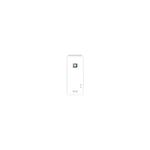EX3700
AC 750 WiFi Range Extender - Essentials Edition
The Netgear EX3700 router has Gigabit WiFi, 1 100mbps ETH-ports and 0 USB-ports.
It is also known as the Netgear AC 750 WiFi Range Extender - Essentials Edition.It also supports custom firmwares like: LEDE Project
Quick links:
Default password/Login
User Manuals
Flashing Custom Firmwares
EX3700 router specifications (specs)
CPU: 580 MHz
RAM: 64 MiB
Flash: 8 MiB
Custom firmwares: LEDE Project
WiFi: Gigabit (abgn+ac)
WiFi bands: 2.4GHz & 5GHz
WiFi throughput: n/a
WAN: None
ETH: 1 x 100mbps port
USB-ports: 0
Netgear EX3700 review (quick overview)
Here is the quick comparison of how the Netgear EX3700 compares to other routers on our site:
For a full list of routers and how they compare to the EX3700, check the Router Buying Guide which will help you buy the most price-competitive router.
Hard reset instructions for Netgear EX3700
If your EX3700 router is not working as it should, dropping connections or not
being
responsive, you should first do a reset of the router to see if the problems persist. Other
scenarios where you might want to reset your router is if you've forgotten the password or
misconfigured it and can't get access anymore.
Your can reset your Netgear EX3700 in the following way(s):
With the reset button
- Have the router powered on (if just booted wait around one minute for it to load)
- With a sharp pen or paper clip, press down the Restore Factory Settings button and hold it for about 7 seconds
- When the power light starts to blink you can release the reset button and wait for the router to start up
- The power light will be solid (not blinking) once the router is started.
The 30-30-30 reset
If the above instructions don't work you can always try the 30-30-30 reset as follows:- When router is powered on, press the reset button and hold for 30 seconds. (Use a paper clip or something sharp)
- While holding the reset button pressed, unplug the power of the router and hold the reset button for 30 seconds
- While still holding the reset button down, turn on the power to the unit again and hold for another 30 seconds.
This process usually works for resetting any router to it's factory setting.
If that doesn't work be sure to check out the
questions and answers
incase someone else has had similar problems resetting their router.
Note: It is worth reading more about
how to reset routers with the 30 30 30 reset and what the risks and
considerations
are when resetting your router this way, instead of just rebooting it.
Default factory settings for Netgear EX3700
If you have performed a reset of your EX3700 device or not changed the defaults, you should be able to access it with the following settings:
Note: If you are using the default settings you should change them to increase security and prevent unathorized access to your network.
EX3700 Firmwares
Staying up to date with the latest firmware is a good idea to keep your router even more
secure
from various security flaws.
If you want to squeeze a little bit of extra functionality out of your router, consider
flashing
an open-source firmware like dd-wrt, openWRT or LEDE. Flashing a custom ROM can greatly
increase
the stability and functionality of your old router.
Following are the firmwares that we have identified existing for the Netgear EX3700:
Flashing LEDE Project on the EX3700
The Netgear EX3700 is also supported by the LEDE Project.
To install LEDE aquire the correct firmware from their
Firmware downloads
page and
then follow the instructions on their
Quick Start Guide
Note: Make sure to read the LEDE wikis carefully before flashing.
Report error on page
(If info is incorrect)