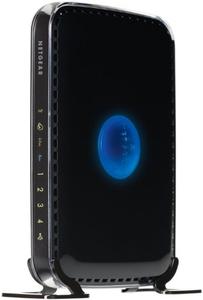WNDR3400v2
N600 Wireless Dual Band Router
The Netgear WNDR3400v2 router has 300mbps WiFi, 4 100mbps ETH-ports and 0 USB-ports.
It is also known as the Netgear N600 Wireless Dual Band Router.
Quick links:
Default password/Login
Login instructions
User Manuals
WNDR3400v2 router specifications (specs)
CPU: 530 MHz
RAM: 64 MiB
Flash: 8 MiB
Custom firmwares: OpenWrt
WiFi: 300mbps (abgn)
WiFi bands: 2.4GHz & 5GHz
WiFi throughput: n/a
WAN: 1 x 100mbps port
ETH: 4 x 100mbps ports
USB-ports: 0
Netgear WNDR3400 review (quick overview)
Here is the quick comparison of how the Netgear WNDR3400 compares to other routers on our site:
For a full list of routers and how they compare to the WNDR3400v2, check the Router Buying Guide which will help you buy the most price-competitive router.
Hard reset instructions for Netgear WNDR3400v2
If your WNDR3400v2 router is not working as it should, dropping connections or not
being
responsive, you should first do a reset of the router to see if the problems persist. Other
scenarios where you might want to reset your router is if you've forgotten the password or
misconfigured it and can't get access anymore.
Your can reset your Netgear WNDR3400v2 in the following way(s):
With the reset button
- Have the router powered on (if just booted wait around one minute for it to load)
- With a sharp pen or paper clip, press down the Restore Factory Settings button and hold it for about 7 seconds
- When the power light starts to blink you can release the reset button and wait for the router to start up
- The power light will be solid (not blinking) once the router is started.
The 30-30-30 reset
If the above instructions don't work you can always try the 30-30-30 reset as follows:- When router is powered on, press the reset button and hold for 30 seconds. (Use a paper clip or something sharp)
- While holding the reset button pressed, unplug the power of the router and hold the reset button for 30 seconds
- While still holding the reset button down, turn on the power to the unit again and hold for another 30 seconds.
This process usually works for resetting any router to it's factory setting.
If that doesn't work be sure to check out the
questions and answers
incase someone else has had similar problems resetting their router.
Note: It is worth reading more about
how to reset routers with the 30 30 30 reset and what the risks and
considerations
are when resetting your router this way, instead of just rebooting it.
Default factory settings for Netgear WNDR3400v2
If you have performed a reset of your WNDR3400v2 device or not changed the defaults, you should be able to access it with the following settings:
Default Gateway IP: 192.168.1.1 Netgear login instructions
Default username: admin Netgear router default password list
Default password: password
Default subnet mask: 255.255.255.0
Default DNS server: 192.168.1.1
Note: If you are using the default settings you should change them to increase security and prevent unathorized access to your network.
How to login to the WNDR3400v2
To login to the N600 Wireless Dual Band Router and change the settings, you can follow these steps:
- Make sure you are connected to the router's network, either by Wi-Fi or ethernet cable.
- Open your browser and visit http://192.168.1.1
- You should be prompted with a login dialogue.
-
Enter the username:
adminand the passwordpassword
Note: If you have already changed the password use that instead. - You will now be logged in. If you haven't yet changed the defaul password, we recommend that you change it first thing you do after logging in.
If these instructions don't work for your router, you can always try a factory reset to get the default, or try some other common Netgear credentials, as they can usually be shared across models/variants.
WNDR3400v2 Firmwares
Staying up to date with the latest firmware is a good idea to keep your router even more
secure
from various security flaws.
If you want to squeeze a little bit of extra functionality out of your router, consider
flashing
an open-source firmware like dd-wrt, openWRT or LEDE. Flashing a custom ROM can greatly
increase
the stability and functionality of your old router.
Following are the firmwares that we have identified existing for the Netgear WNDR3400v2:
Flashing OpenWrt on the Netgear WNDR3400v2
The Netgear WNDR3400v2 is supported by OpenWrt according to their Table of
Hardware. So
flashing OpenWrt onto it should be quite straigthforward.
We couldn't find any specific instructions for flashin OpenWrt on the Netgear
WNDR3400v2, but since it's listed in their Table of Hardware as supported, you can
head
over to the
OpenWrt install instructions
and read on there.
Note: Flashing custom firmwares is always on you're on own risk. Make sure to
read OpenWrt's wikis to understand the risks and how to proceed if something goes
wrong.
Netgear stock firmware for the WNDR3400v2
Stock firmwares for the WNDR3400v2 are available under the download section on the modem's support page. You can also refer to the router's manual for instructions on how to upgrade the firmware.
Report error on page
(If info is incorrect)