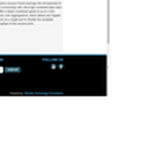AP1200EX
High Power AC1200 Pro Wi-Fi Access Point

The Amped Wireless AP1200EX router has Gigabit WiFi, 2 N/A ETH-ports and 0 USB-ports. It has a total combined WiFi throughput of 1200 Mpbs.
It is also known as the Amped Wireless High Power AC1200 Pro Wi-Fi Access Point.
Quick links:
Default password/Login
AP1200EX router specifications (specs)
CPU: n/a
RAM: n/a
Flash: n/a
Custom firmwares: None
WiFi: Gigabit (abgn+ac)
WiFi bands: 2.4GHz & 5GHz
WiFi throughput: 1200 Mpbs
WAN: None
ETH: 2 x N/A ports
USB-ports: 0
Hard reset instructions for Amped Wireless AP1200EX
If your AP1200EX router is not working as it should, dropping connections or not
being
responsive, you should first do a reset of the router to see if the problems persist. Other
scenarios where you might want to reset your router is if you've forgotten the password or
misconfigured it and can't get access anymore.
Your can reset your Amped Wireless AP1200EX in the following way(s):
The 30-30-30 reset
There are no specific instructions for this model yet, but you can always do the 30-30-30 reset as follows:- When router is powered on, press the reset button and hold for 30 seconds. (Use a paper clip or something sharp)
- While holding the reset button pressed, unplug the power of the router and hold the reset button for 30 seconds
- While still holding the reset button down, turn on the power to the unit again and hold for another 30 seconds.
This process usually works for resetting any router to it's factory setting.
Note: It is worth reading more about
how to reset routers with the 30 30 30 reset and what the risks and
considerations
are when resetting your router this way, instead of just rebooting it.
Default factory settings for Amped Wireless AP1200EX
If you have performed a reset of your AP1200EX device or not changed the defaults, you should be able to access it with the following settings:
Default Gateway IP: 192.168.80.240 Amped Wireless login instructions
Default subnet mask: 255.255.255.0
Default DNS server: 192.168.80.240
Note: If you are using the default settings you should change them to increase security and prevent unathorized access to your network.
Report error on page
(If info is incorrect)