
ASUS Login Instructions
How To Login to an ASUS Router And Access The Setup Page
The ASUS router web interface is the control panel for your router it's where all the settings are stored and changed. To make changes to your network you'll need to login to your ASUS router.
Requirements to access the ASUS web interface
Accessing the ASUS web interface is pretty straightforward and all you'll need is:
- ASUS router
- Access to the network, Either through LAN-cable or through Wi-Fi
- A web browser, which you clearly have.
Following are the instructions to connect to your ASUS router's interface for configuration and diagnotstics.
1. Make sure you are connected to your ASUS router
To be able to reach the setup pages of your ASUS router, you'll need to be connected to its network.
So start by connecting to the network, either through WiFi or through ethernet cable.
2. Open your web browser and navigate to 192.168.1.1
Open your browser and type the router's IP address into the address field. The most common IP for ASUS routers is: 192.168.1.1 If that IP address doesn't work, you can search the default ASUS IP address list for your specific model.
When the page loads you should see something like this:
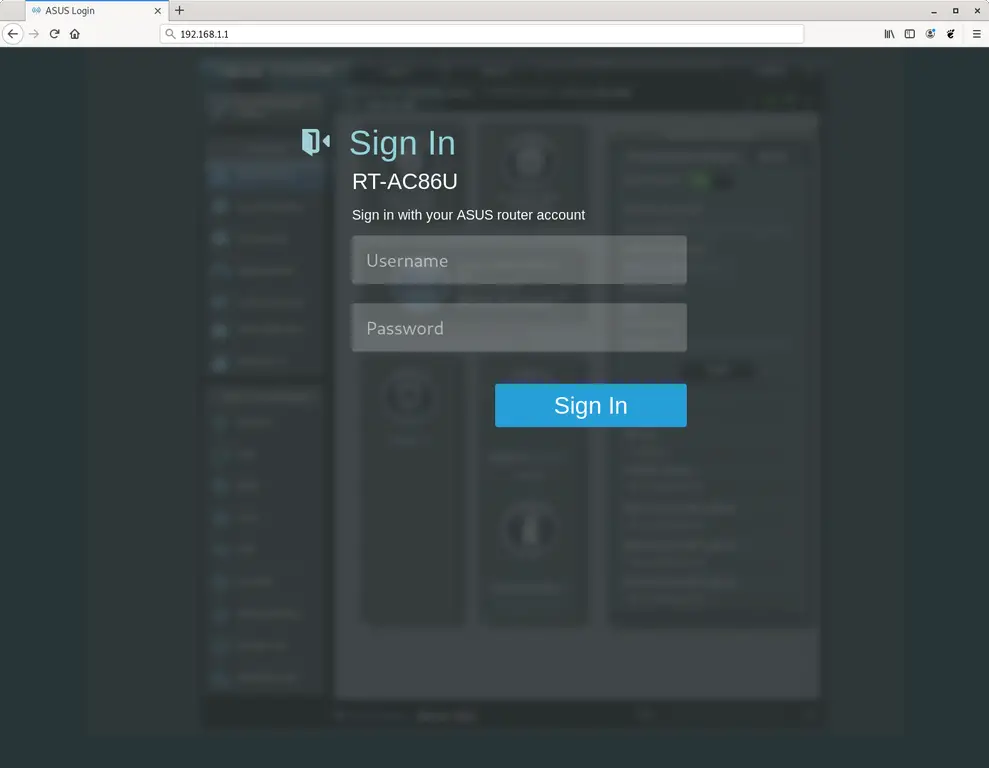
3. Enter the username and password for your ASUS router
In the username and password field, enter your current username and password and press enter / sign in.
Default login credentials for ASUS
If you're not sure about the username/password you can look at the default ASUS credentials to see what the defaults are, and how to reset to them.- The credentials can also be printed on the label on the back of your router.
Once you have logged in with your credentials, you should be presented with:
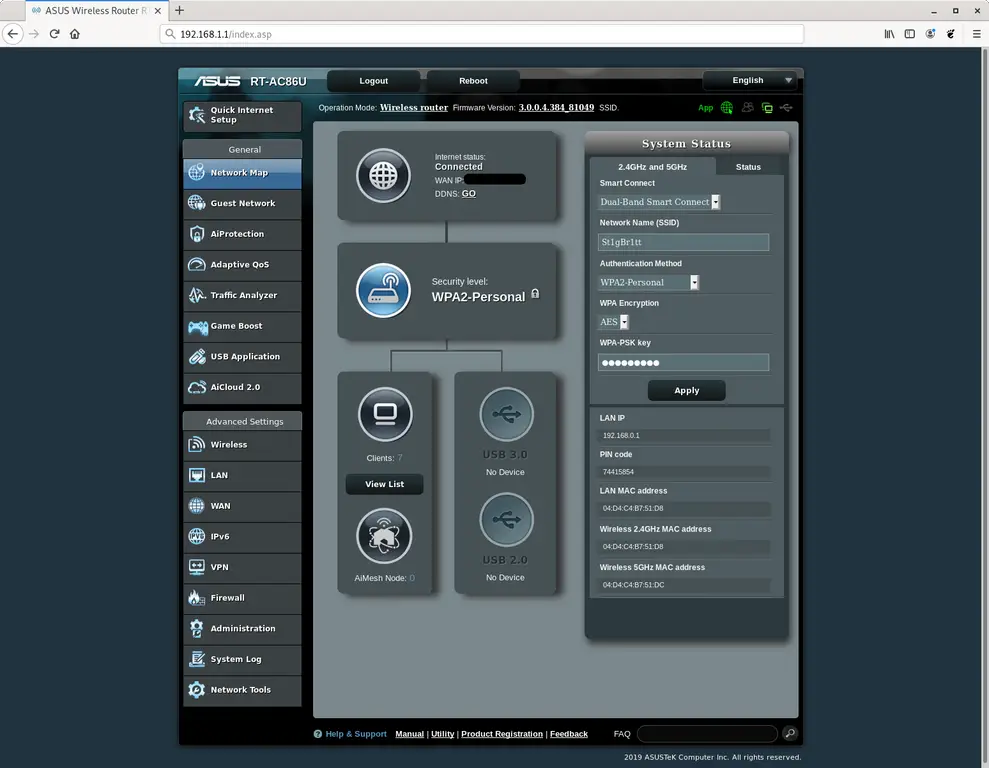
That's it! You can now configure anything you want on the device.
How to configure your ASUS router
Once you have logged in to the ASUS admin interface you should be able to change any settings that are available.
Be careful when you configure your router so that you don't break the network.
What if my ASUS router or network stops working after a configuration change
In case you by mistake make some change that breaks your ASUS home network, you can always go back to zero by following the generic 30 30 30 hard reset trick.
This is usually the last resort, and if you still have access to the ASUS interface you can always login to try and revert the settings first (This of course assumes you wrote down the original value before changing it).
