
Default Password for Linksys WRT54G
Posted June 12, 2020, 1:30 a.m. by Emil S.There’s an admin router page for most Linksys routers so you can “talk” to them, and it’s accessible with your browser. Just enter the default local IP address of 192.168.1.1, also known as the Default Gateway, on the address bar at the top, and it will take you to the log in screen.
It will ask you for the username and password on the appropriately labeled fields. You can’t change the username and you can leave that field blank. Passwords are case-sensitive, so type in the word “admin,” as is, on the password field and click "ok" or press "enter".
The Linksys user interface will greet you, and you’ll see your router model’s name at the top right. There are also various settings tabs lined up horizontally near the top. It’s on this page that you can change your router’s options and settings.
What if the Default Password Doesn’t Work?
If for some reason or another, the page won’t accept the default “admin” password, you will need to reset the router back to its default factory settings. It may have been changed inadvertently, or you may have forgotten that you changed it.
That’s why it’s crucial to have a secure means to keep all your passwords written with only you knowing where it is. There are free password managers that you can use to save your passwords. Keep in mind that this will also reset the Wi-Fi password. Most routers have the default Wi-Fi password printed at the back of the unit.
Saving Your Configuration Settings
It’s always a good idea to go to “Administration” and press the “Backup” button under the “Config Management” subpage to save any changes you’ve made to a file. In case you have to reset, all you have to do is click on “Restore” to get them back.
Otherwise, you’ll have to go through the tedious process of reconfiguring everything back to the way it was before the reset. And that could be anything from setting up the Wi-Fi network, upgrading firmware, re-entering banned IP addresses, among other things. As you can see, it’s a lot of work.
Steps to Reset Your Linksys WRT54G
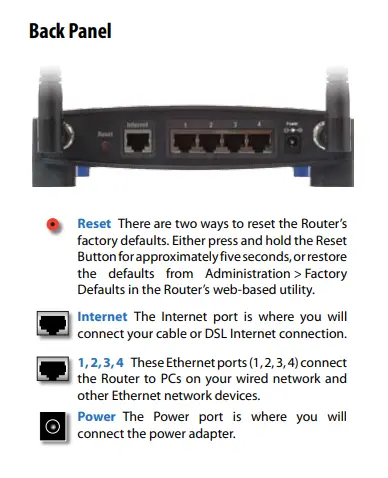 Make sure that your router is plugged in and powered on. NEVER perform a reset when it is unplugged and turned off as it may cause permanent damage to your unit.
Make sure that your router is plugged in and powered on. NEVER perform a reset when it is unplugged and turned off as it may cause permanent damage to your unit.- At the back panel of the router, you’ll see a small button on the left marked “Reset.”
- Take a pointed object like a pen or straightened paperclip and press on the button for at least ten seconds. If you fail to hold it that long, the router will reboot itself.
- Turn off your router and unplug the power cord at the back. Wait for a short while before you plug the cord back in and turn the power on again.
- Allow your router to complete its bootup sequence, which could take about a minute or so.
- Connect your computer to the WRT54G using the supplied cable.
- Open your browser and go back to the admin router page. Remember that the default password is “admin.” Type it in but leave the username field empty.
- Once you’re in, you can change the password to a more secure one.
Changing Your Router Password
In the router page, you can change the password by first clicking on the “Administration” tab. Under this tab, you’ll find the “Management” subpage heading on the left.
You’ll see a field at the top where you can enter a new password. Directly under it is another field to “Re-enter to confirm.”
At the bottom are the buttons to save or cancel your changes. Click on “Save Settings” to save your new password.
What if You Can’t Access the Router Page?
If somehow the default local IP address 192.168.1.1 doesn’t take you to the admin router page, don’t try anything drastic like a reset. There’s usually a way to find out what has changed.
- In Windows 10, click on the search icon on the taskbar and type the letters “cmd.”
- Select Command Prompt on the results. It will open the Command Prompt window.
- Type in “ipconfig/all” and then press enter.
- In the line that says Default Gateway, you should see the IP address that’s being used.
Linksys WRT54G Firmware and User Manual
Before downloading its firmware upgrades, you have to be sure of what hardware version your router has so you can select the correct file for it. It’s usually printed under the model number. If you can’t find any, then it’s version 1.
You’ll find the WRT54G download page here and the instructions to manually upgrade its firmware here. Here’s a link to the Linksys WRT54G’s User Manual that’s in PDF format.
