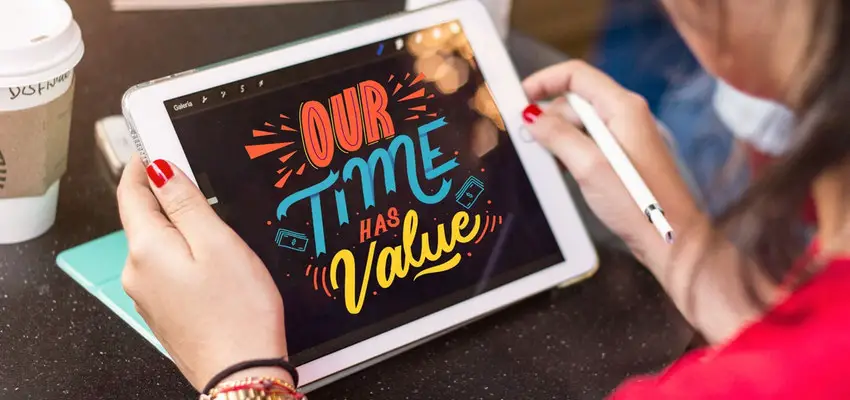
How to Test Your Internet Speed on the iPad
Posted April 12, 2019, 6:58 a.m. by Serina RajagukgukThinking about buying a new iPad because your current one is painstakingly slow?
Hold on! It may be just a poor internet connection that makes it seem slow, not the machine itself. That's why you should perform a speed test on your iPad regularly to know where the problem comes.
Testing internet speed is a straightforward process, but for your iPad, you'll need an app.
One of the good ones that we recommend is Speedtest.net Mobile Speed Test by Ookla, which is free to download on iTunes.
Follow this step-by-step.
Testing Your Internet Speed on the iPad with Ookla
After you've downloaded the Ookla app, install it as per the instructions.
- Close all running and background apps that can affect the result.
- Launch the app. A speedometer-look-alike will appear on your screen.
- Tap on "Begin Test" and watch the speedometer moves until it stops.
- Check out your download and upload speed, as well as your ping time.
What Is Ping Time, Though?
What's excellent about Ookla is that it doesn't only show your download and upload speed, but also your ping time.
Not everybody knows this, but ping time is also a contributing factor to speed.
Bandwidth speed measures how much data you can either upload or download at the same time. Whereas ping time refers to the time it takes to receive or send data to a remote server.
The smaller the number you get, the faster your connection will work.
And for optimal speed during the streaming or video gaming, you should have under 100ms of ping time. Over it, you may experience lagging (and frustration).

But, What Is a Good Speed?
Now that you have your speed result, how do you know if it's good or bad?
To answer this, you need to know two things:
- The speed that your ISP is supposed to provide you.
- The standard speed you need to accomplish things from your iPad.
First off, read your contract from your ISP to know the speed they promise you to have. You may also find this in your monthly bill. Then, compare it with your speed test result.
Now that you know this, you should also know what "good internet speed" means in 2019.
The Federal Communications Commission recommends a speed of at least 25 Mbps for downloading and 4Mbps for uploading.
Here's a closer look at what you can expect with your speed test result:
- < 3 Mbs: You can stream music from your iPad, but you may have some trouble getting a good experience. Most streaming music apps require 1.5 Mbs to get decent-quality audio. If your speed is continuously between 1 to 2 Mbps, you can expect a poor music streaming experience.
- 3-5 Mbs: You can enjoy a good music streaming experience and load web pages. But you should expect difficulties when streaming videos. YouTube or Vimeo may load lower quality videos automatically when you're streaming with this speed.
- 6-10 Mbs: A better video-streaming experience. However, you may not get the highest definition possible on your device. Also, avoid streaming videos on two devices at the same time with this speed, because you'll experience lags.
- 11-25 Mbs: This is a fine speed to stream HD videos or if another member of your family wants to watch videos at the same time from another device.
- 25+ Mbs: This is the speed that you want if you're going to stream 4K videos or play video games online. You may also expect a smooth experience in browsing and watching on several devices at the same time.
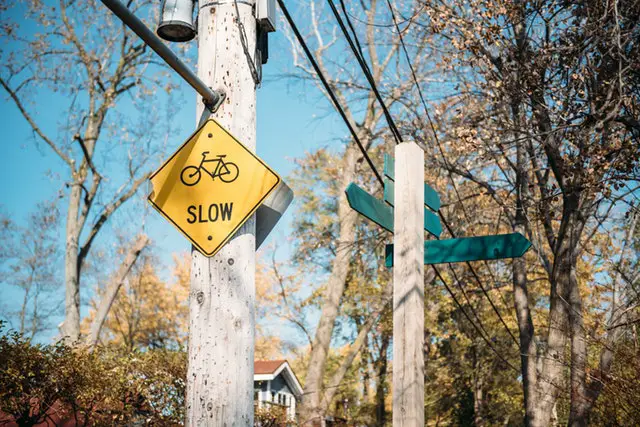
What to Do When My Speed Is Slow?
What if your speed is slower than it's supposed to be?
I mean, if it's considerably lower than what your ISP promised you, if your iPad is relatively recent, what to do?
Don't panic just yet.
- Try rebooting your iPad. This is a magic cure for most of the time. Then, try the Ookla speed test again.
- Still slow? You can try resetting your router. Especially if it's an older model, your router can slow the internet connection down.
- Try moving closer to your router. If the speed improves, this means something is blocking your connection, for example, a wall or another wave-emitting device (TV, radio, etc.).
- You can also check if your ISP is not throttling your bandwidth. This can be very upsetting, but there's an easy fix: install a VPN on your iPad.
Don't worry, VPNs nowadays don't drag your speed down anymore, especially the paying versions. But if you need help finding an excellent one that doesn't burn a hole in your pocket, check out our top 11 VPNs of this year.
Conclusion
We do recommend trying the test regularly, and at different moments of the day.
Your connection may be faster past midnight and slower at 8 AM. However, this is normal because we also need to consider the traffic that the server is experiencing. The important thing is to get a steady range of speed across these tests.
If nothing helps with your speed, you may want to contact your ISP: either to ask for an explanation or to get a new contract with better speed.
And if the problem is not the internet speed but the machine, at least now you can go to Apple Store with a well-informed decision.
 Serina Rajagukguk
Serina Rajagukguk