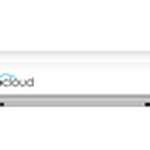RT-ACRH12
AC1200 Dual Band WiFi Router
The ASUS RT-ACRH12 router has Gigabit WiFi, 4 N/A ETH-ports and 0 USB-ports. It has a total combined WiFi throughput of 1200 Mpbs.
It is also known as the ASUS AC1200 Dual Band WiFi Router.
Quick links:
Default password/Login
User Manuals
RT-ACRH12 router specifications (specs)
CPU: 775 MHz
RAM: 128 MiB
Flash: 16 MiB
Custom firmwares: None
WiFi: Gigabit (abgn+ac)
WiFi bands: 2.4GHz & 5GHz
WiFi throughput: 1200 Mpbs
WAN: 1 x N/A port
ETH: 4 x N/A ports
USB-ports: 0
ASUS RT-ACRH12 review (quick overview)
Here is the quick comparison of how the ASUS RT-ACRH12 compares to other routers on our site:
For a full list of routers and how they compare to the RT-ACRH12, check the Router Buying Guide which will help you buy the most price-competitive router.
Hard reset instructions for ASUS RT-ACRH12
If your RT-ACRH12 router is not working as it should, dropping connections or not
being
responsive, you should first do a reset of the router to see if the problems persist. Other
scenarios where you might want to reset your router is if you've forgotten the password or
misconfigured it and can't get access anymore.
Your can reset your ASUS RT-ACRH12 in the following way(s):
Through the web-interface
- Open your browser and navigate to the default gateway ip (check default settings below)
- Sign in to the web-interface with the username and password you have selected, or try the defaulr username and password (check default settings below)
- Under the advanced settings menu, select administration
- Find the link "Restore/Save/Upload Setting"
- Beside Factory default click on Restore
- If prompted, click ok
With the reset button on the router
- Locate the reset button on the backside of your unit
- with a sharp object, e.g. a paperclip or pencil, press and hold the reset button for 5s or until the power led starts flashing
The 30-30-30 reset
If the above instructions don't work you can always try the 30-30-30 reset as follows:- When router is powered on, press the reset button and hold for 30 seconds. (Use a paper clip or something sharp)
- While holding the reset button pressed, unplug the power of the router and hold the reset button for 30 seconds
- While still holding the reset button down, turn on the power to the unit again and hold for another 30 seconds.
This process usually works for resetting any router to it's factory setting.
If that doesn't work be sure to check out the
questions and answers
incase someone else has had similar problems resetting their router.
Note: It is worth reading more about
how to reset routers with the 30 30 30 reset and what the risks and
considerations
are when resetting your router this way, instead of just rebooting it.
Default factory settings for ASUS RT-ACRH12
If you have performed a reset of your RT-ACRH12 device or not changed the defaults, you should be able to access it with the following settings:
Default password: admin
Default subnet mask: 255.255.255.0
Note: If you are using the default settings you should change them to increase security and prevent unathorized access to your network.
Report error on page
(If info is incorrect)