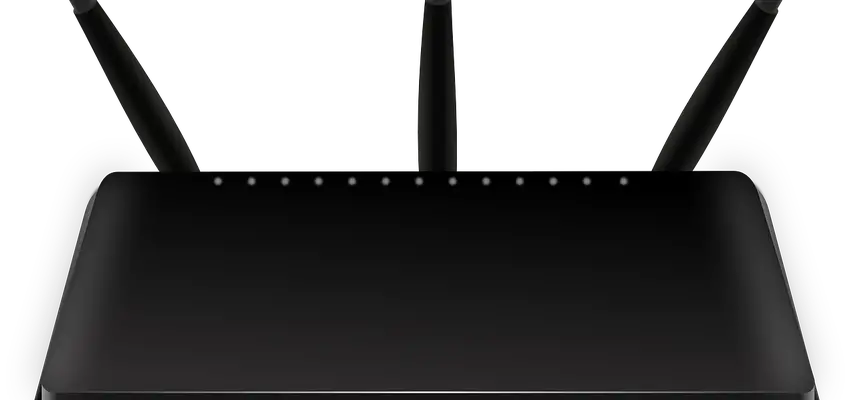
How to perform the 30 30 30 Hard reset for routers and modems
Posted March 15, 2017, 3:46 p.m. by JonathanAll broadband routers and modems that are used in homes and offices come equipped with a reset button. This button is often quite hidden, usually inside a hole on the backside of the router, to prevent pressing it by mistake. The function of the reset switch is to return the device to its default configuration and state, in which the device was when you first got it.
How to use the reset button
Although the reset button is there and can be relatively easily clicked, it usually doesn’t do anything unless the button is pressed for the correct amount of time, sometimes even having to be done in a certain sequence.
The sequence to reset a modem or a router differs quite much between manufacturers, and even with the same manufacturer different models might require different timings.
If you know the model and make of your router, you can check out the search function on top to get the correct instructions for your unit. For example, you can check out the resetting Linksys routers or Belkin router reset pages to find specific instructions for their models.
Otherwise, you can try the time-tested 30-30-30 hard reset that has been shown to work on almost any router.
How to perform the 30-30-30 Router Reset
The following simple steps can be used to reset your router. However, before you start it might be good to test if a simple reboot will suffice.
First: Locate the reset button
The reset button or switch is usually found on the backside of the router, most likely in a hole, but sometimes also sticking out. On some routers, the reset button is even marked with a label.
If you can’t find the reset button it might be that the WPS button on the router acts as a reset button when using the reset sequence.
Second: Perform the 30-30-30 sequence
- When a router is powered on, press and hold the reset button for 30 seconds.
- While still holding the reset button pressed, unplug the power of the router and hold the reset button for another 30 seconds
- While still holding the reset button down, turn on the power to the unit again and hold for another 30 seconds.
After that, the router should boot up with its factory defaults and you can access it with the default settings. If you don’t know the default settings use the search function above to find your router and it’s default settings along with usernames and passwords.
If the router is still not working after a 30-30-30 reset it might be that it is broken and you should consider getting a new unit or sending your current one in for repairs.
Third: Reconfigure your router (optional, but recommended)
After your router is reset you'll have to reconfigure it to work as you want. Remember to change the default WiFi name(SSID), password and also the router admin password. The default router passwords for your router can be found on our site through the search bar. If you have a common brand router here are some quick links for you:
Linksys default password, Arris default password, default Netgear password, TP-LINK default password, D-Link default password, ASUS router default password, Belkin default password. If you don't change the router defaults there is always the risk that someone unauthorized gets access to your network.
What is the difference between a reboot and a reset?
Although it might seem obvious to most people, many don’t know the difference between a reboot and a reset.
What happens when a router is rebooted
When a reboot, also known as a power cycle is performed the router shuts down and restarts all functionalities while still preserving the settings and configurations of the device. This clears the working memory and can often help if the router has been running for a long time and started acting weird.
Rebooting a router is as simple as toggling the power button or unplugging and replugging the power, and can usually also be done through the router's web-interface.
What happens when a router is reset to its defaults
Without going in too much detail about routers, resetting the router clears out the NVRAM of the router, which is where all the settings and configurations are stored and persist through normal power cycles. When the NVRAM is cleared the factory default settings will be loaded instead to ensure the correct functionality of the unit.
Note: It might be good to write down the settings before resetting your device in case you don’t know them by heart.
What are the indicators that you should do a reboot or a reset?
If your modem or router is not working as it should or is unresponsive you should try rebooting and as a last resort resetting it.
When to reboot your modem/router
Many consumer routers and modems have a limited working memory that will run out over time, especially under heavy usage. Therefore reboots will be required from time to time, depending on the usage. Following are some common reasons to reboot your router
- If the WiFi stops working or accepting new connections.
- After power outages.
- When you can’t get access to the web-interface of the unit
- When you get a connection to the network but can’t reach webpages
- After the unit has been on for a long time.
- Any odd network behavior
When to reset your modem/router
Usually, a reboot should do the trick, but in that situation when rebooting doesn’t help you should try and perform a reset. Following are some reasons to perform a reset:
- Misconfiguration that has led to odd network behavior
- If the web-interface stops working after the configuration
- After power outages where the routers go berserk and a reboot won’t help.
- Before changing to custom open-source firmware, if your router, for example, supports dd-wrt or openWRT
Why do routers require rebooting or resetting in the first place?
There are countless reasons a router can go haywire and require either a simple reboot or a more effective reset. Common reasons are faults in the firmware that make the router run out of memory, while other reasons might be power outages and recent firmware updates, where some old settings might be messing up the configuration.
Frequently asked questions when hard resetting your router
What are the default usernames and passwords for my ASUS router?
Usually, when a router has its default settings the username and password are some combination of admin, user, password. However, If you want the exact answer use the search function to find your specific model. If you don’t know the exact model you can check the Asus router login to see if you can find it in the list
What does the flashing light indicate / router light troubleshooting?
If your router has started flashing its light in odd combinations that you don’t understand you should check out the router manual to see what the flashing light symbolizes.
For example, if you have a Linksys e1200 and it starts acting up you can check the Linksys e1200 manual page for the solution. Use the search function in the top bar.
When should a factory reset be performed on the modem?
If your modem or router is behaving weird, you should always try a reboot first to see if that helps. If not then your next logical step is to hard reset it.
Can I damage my router/modem by resetting/rebooting it too much?
Although there is a limit to how many times a modem or router can be power cycled before taking damage, it is so high that you should not have to worry about reaching the limit. Most likely you will get so fed up with resetting or rebooting your router that you'd rather get a new one then restart it again.
