
How To Encrypt Your Wireless Network?
Posted Sept. 17, 2018, 7:49 p.m. by Marcos González R.Sometimes you’re out of data and need to send that WhatsApp or that Email but you can’t find a WiFi hotspot to connect to. You’re walking in circles in the middle of the street until you find a possible option, but… it’s protected with a password. You’ll have to find another one, maybe an open connection.
Some other times, when you are in a café or a restaurant and notice that they have WiFi, you need to ask for the password of the network because otherwise, you won’t be able to use it. Why’s that?
It’s because it’s a secured wireless connection.
This is done to prevent other people from connecting to the network. Every so often it’s because the café won’t just give away their password just like that. I mean, they need to sell their coffee, so if you want to use that sweet internet, you have to come in and buy something.
Sometimes, though, it’s because of more important reasons.
With the age of the Internet, we’ve seen more and more advancements every day. We’ve gone from being able to go online with a small cable to have internet all over our house with our WiFi connection.
But unless you restrict access to your network, some unknown person may slow your connection down while using it; or even worse, they can access your devices and your data without your permission.
That is why it is necessary to learn how to encrypt said network. We will show you how to do it in just a few steps.
It’s easy to do it, and it doesn’t take more than five minutes to do the whole process.
See Also: How to Find Your Router’s IP Address on Windows, Mac, Android, iPhone, and Linux
How Can I Encrypt My Wireless Network?
To encrypt your network you’ll need to access the router’s configuration page. The instructions for this are below. Note that the instructions will probably vary depending on your make and model.
- Launch your browser and type “192.168.1.1” (some other times it can be 192.168.1.2, or 192.168.1.3, etc.) to open your settings page of your router. (I’m doing it on Incognito Mode because of… you know, Safety Reasons.
- The page will ask you for a username or a password. When you buy your router, the box where it comes from shows you the default user and password. It tends to be “admin” for both of them. If not, you can go to our page with a database of user/passwords of many ISPs (Internet Service Providers).
- When logged in, you will see the configuration page of your router, with detailed info of your router model, its software version, your IP Address, your DNS, etc.
- Then, go to the Settings tab. Keep in mind that it can also be shown as “Wireless Security” or “Wireless Settings”
- From there you will be able to change the name of your Network, change its Security Mode, and the password
- I would advise you to change the name of your Network so you can have a different name than other networks close to you. If you ask me, a simple default name is boring. You can try and have fun with some names such as “I have internet, ask me how”, “The password is 1234”, or anything like that. Reddit has some very good ideas about this!
- I have set my own Security Mode to WPA2-TKIP-AES. Why? Because WPA2 (Wi-Fi Protected Access 2) was the newest form of encryption. WPA3 is on its way, and it will be even more secure. TKIP allows for older devices to connect to the router/network, and AES (Advanced Encryption Standard) is a very safe and more modern encryption system.
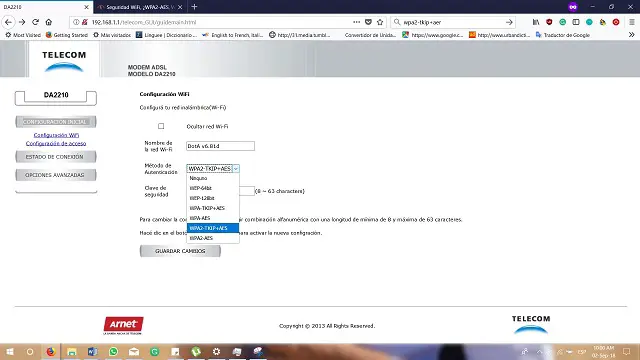
- Set your password to something other than “12345” or your dog’s name, and you’re done!
- Once you’re done with every one of these steps, remember to save your changes.
Conclusion
This pretty much does it. Forget about those times when you felt that your internet was going slower because someone was using it without your permission. This is also useful because, as stated above, you’ll be protecting your info and data.
In this age of the Internet, it is important to keep in mind that it is more than necessary to take care of your private files because otherwise, someone can access them even if you don’t want them to do so.
Be aware, though, of what you download and what websites you browse, because no network encryption can save you from what comes from websites or malware. But that’s a subject for another post.
For now, enjoy the feeling of having your network protected, and having the power over your guests when they ask you for your WiFi password.
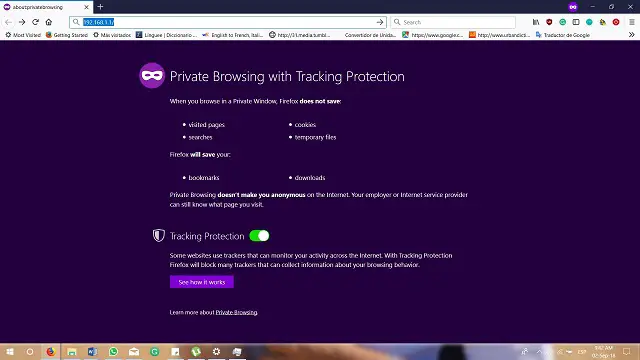
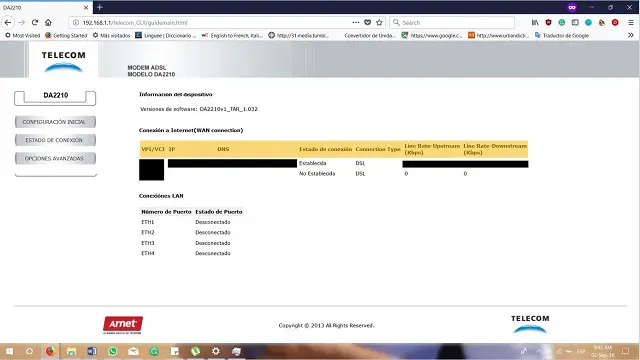
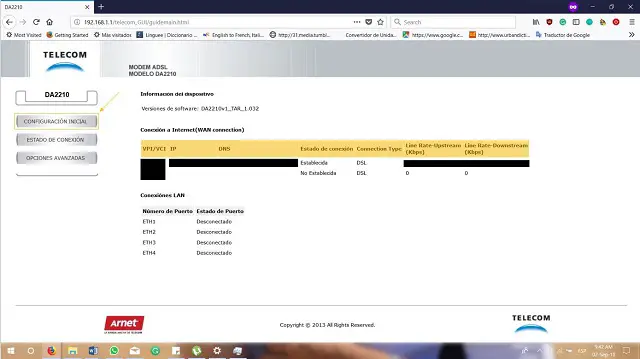
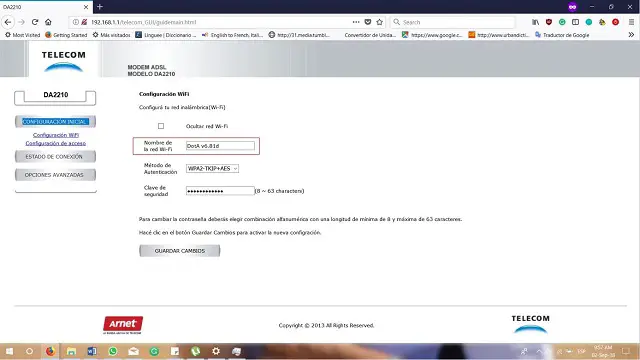
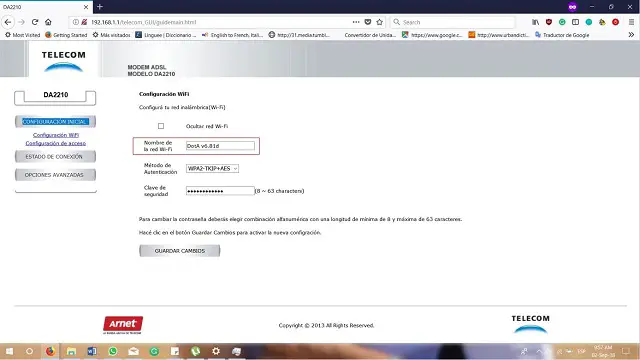
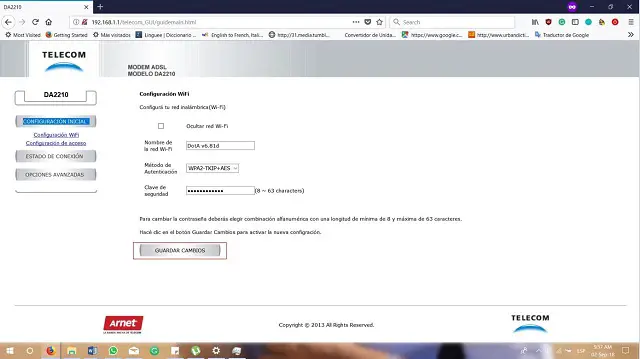
 Marcos González R.
Marcos González R.