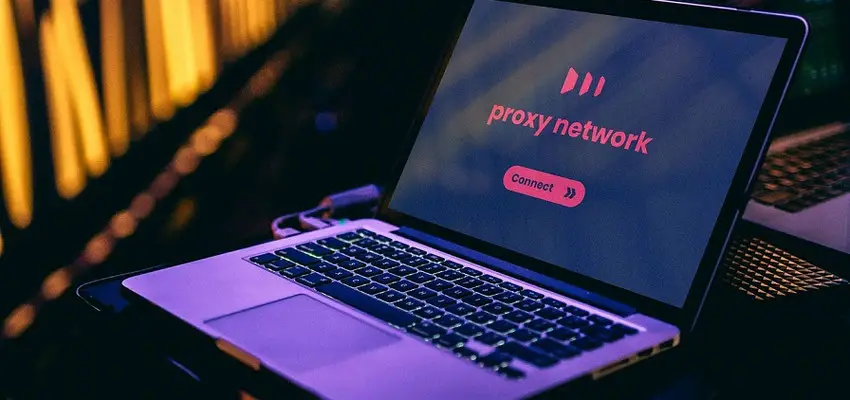
Free Proxy Server List Downloads.
Posted March 24, 2020, 9:48 a.m. by Emil S.Going anonymous online is so much easier now that there is a lot of free proxy servers available. But because they are free, the time you get to use them is also limited since they can be taken out anytime. This is why you need not just one source of free proxy service but a whole list to ensure that you can use one every time you need it.
Here, we gather sources where you can get a list of anonymous proxies that you can use for free:
- Gatherproxy.com - Get a very detailed list of proxy servers. You get to see the last update time, the anonymity level, the country and city, the response time, the uptime, and the IP address and port number.
- Free-Proxy-List.nee - You get a list of proxy servers and the site updates it every 10 minutes.
- Proxz.com - You get a list of proxy servers and get to browse them by country.
- ProxyLists.net - You get to browse on a list of proxy servers by country and by port number
- FreeProxy.ru - You will be given a list of proxies in TXT files.
- FreeProxyLists.com - You get a list of proxy servers with IP addresses and their port numbers.
- Proxynova.com - You get a list of free proxy servers with their IP addresses, ports, and other information and this site updates every minute.
Please note that some of these sites may not be able to let you download their lists. But these lists can still be saved by copy/paste or by converting the page to a PDF file.
How to Use a Proxy Server in Windows
- Go to Control Panel.
- Look for the Network and Internet section, select Internet Options, then click on Connections then select LAN settings.
How to Use a Proxy Server in iPhone or iPad
- Go to Settings
- Click on Wi-Fi
- Look for your network connection then tap on the (i) next to it.
- Scroll down and look for the HTTP Proxy section.
- Choose Manual then enter the Proxy Server and Information.
How to Use a Proxy Server in Android
- Go to Settings.
- Click on Connection.
- Select Wi-Fi and look for your Network Connection and tap on it to get to another menu.
- Go to Advanced.
- Choose Proxy.
- Tap on Manual to put in the New Configuration.
How to use a Proxy Server for Major Web Browsers
Chrome
- Go to Settings.
- Go to Advanced.
- Go to System.
- Go to Open proxy settings.
- Go to LAN settings.
Firefox
- Go to Options.
- Go to Network Settings.
- Go to Settings.
- Go to Manual Proxy Configuration.
You can choose to enter separate information in the window or go with the proxy settings of Firefox (Control Panel section).
Internet Explorer
- Go to Tools.
- Go to Internet options.
- Go to Connections.
- Go to LAN settings.
Edge
- Go to Settings.
- Go to View Advanced Settings.
- Go to Open proxy settings.
- Go to the Manual proxy setup.
- Go to Use a proxy server
Safari
- Go to Preferences.
- Go to Advanced.
- Go to Proxies.
- Go to Change settings.
- Go to the LAN setting.
Opera
- Go to Menu.
- Go to Settings.
- Go to Advanced.
- Go to Browser.
- Go to System.
- Go to Open proxy settings.
- Go to LAN settings.
If you want a more reliable way to browse the Internet anonymously, you should consider getting a VPN service as you can use it to go anonymous for a longer period.
