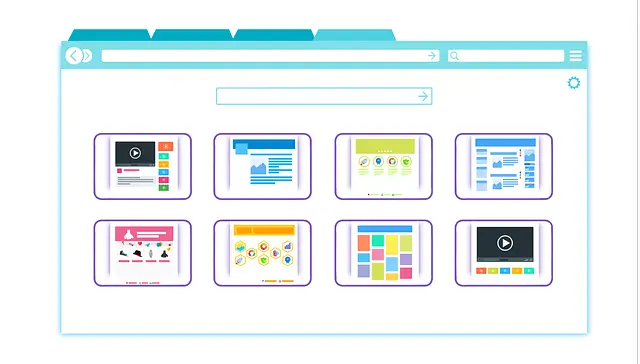
Ways To Quickly Close Your Browser
Posted Sept. 20, 2019, 5:43 p.m. by Michael GThere are quite a few options or ways with which you can quickly close a web browser so that you can switch to something else, but with the help of a few keyboard short cuts, you can very easily and efficiently close a web browser without anyone noticing about it.
Here is how you can quickly close a web browser on a Windows Computer,
Internet Explorer
- Minimize all open windows or use Windows Key + M (a keyboard shortcut to minimize)
- Quit Internet Explorer, this will quit only the current or active Internet Explorer window, whereas if you have been using other windows simultaneously you will have to repeat the shortcut ALT + F4, for all of them
Firefox
- Minimize all open windows or use Windows Key + M (a keyboard shortcut to minimize)
- Quit Firefox, this will quit only the current or active Firefox window, whereas if you have been using other windows simultaneously you will have to repeat the shortcut ALT + F4, for all of them
Edge
- To close the active window’s use: ALT + F4
Google Chrome
- Use CTRL+SHIFT+W or use ALT + F4, and close all current window’s
Opera
- Minimize all open windows or use Windows Key + M (a keyboard shortcut to minimize)
- Quit Opera, this will quit only the current or active Internet Explorer window, whereas if you have been using other windows simultaneously you will have to repeat the shortcut ALT + F4, for all of them
Here is how you can quickly close a web browser on a Mac OS X and Mac OS,
Chrome
- Command + H, to hide all browser window’s
- Command + Q, to quit Chrome, it will exit the browser application completely
By following both these commands you can easily close all other browser windows such as Firefox, Opera and Safari.
Here is how you can quickly close a web browser in Chrome OS,
Google Chrome
- CTRL + SHIFT + W
If none of the above-mentioned methods work, you can always take the help of the Windows task manager and force the browser application to close. It is always a good option to use the Windows task manager, especially when your browser is either frozen or has hung up.
To bring up the Windows task manager, simultaneously press Ctrl + Shift + Esc. Click on the Browser icon which is present right below the “Applications” and select “End Task”, from there.
This will enable the browser to close in case it has frozen, and the whole process might take a few “End Now”.
Task Kill is again an alternative if you don’t want to use Windows Task Manager. To close a web browser using Task Kill:
-
Open the command prompt and type the following for the respective web browser:
Chrome: TaskKill /im chrome.exe /f
Firefox: TaskKill /im firefox.exe /f
Microsoft Edge: TaskKill /im micosoftedge.exe /f
Internet Explorer: TaskKill /im iexplore.exe /f
Finally, if nothing above is working you can always restart your computer, which will then close all the programs.
