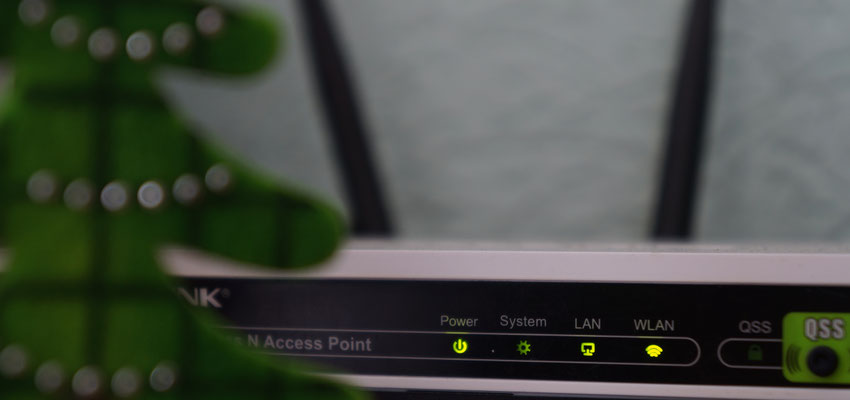
How To Measure Your Home WiFi Signal Strength
Posted Nov. 9, 2019, 9:01 p.m. by Emil S.You may want to know the exact spot in your house with the best Wi-Fi signal strength. You can identify this by looking at the number of bars in the Wi-Fi icon on the taskbar. However, this might not be the best way to measure your Wi-Fi signal strength. The solid bars can give an abstract idea about the signal strength but not the exact value or number.
The exact measurement of Wi-Fi signal strength can help you a lot in the analysis and can be used to improve the signal strength of your Wi-Fi network in the home or office. After all, the performance of your wireless network depends largely on the signal strength.
In this post, we will discuss some of the simple ways to measure your Wi-Fi signal strength.
How to Measure Wi-Fi Signal Strength
There are many methods known to help you determine the signal strength of the Wi-Fi connection. Testing the signal strength can help you improve the range of your connected devices. However, different methods can show varying results. The variations are usually caused due to the differences in how the tools collect the samples and the timing they use to get an average to create the overall report.
Using a Smartphone or Tablet
A mobile device capable of connecting to the internet generally features a section in its Settings to display the strength of the Wi-Fi network available. For example, for an iPhone, the Settings option contains a Wi-Fi section that not just shows the Wi-Fi signal strength of the connected network but also the signal strengths of all the networks in the range.

You can similarly see the signal strength on any Android smartphone or tablet by looking under the Settings – WiFi or Network menu. On a Google Pixel, for example, open Network & Internet and select WiFi, and then move to the icon for the network you are connected to and you see the signal strength. Such a process also works on Samsung phones.
Another way to measure the signal strength on a tablet or smartphone is to download a free application like WiFi Analyzer from Google Play Store to see the Wi-Fi signal strength in dBm with a comparison with other networks. Such options are also available for other platforms such as iOS.
Using a Built-in Operating System Utility
Most operating systems come with a built-in utility that monitors the wireless connections. This method is the quickest of all that measure Wi-Fi signal strength. For instance, in Windows, you find a small icon near the taskbar’s clock icon to quickly get an idea of the wireless network you are connected to. The strength of the signal is shown in terms of five bars where one means the poorest and five indicates the highest.
You can also access this information on the Network and Internet option in the Control Panel under Network Connections. Right-clicking on any network and selecting the Connect/Disconnect option shows you the Wi-Fi signal strength of the network.
Linux systems show this information with a terminal window by using the following command: iwconfig wlan0 | grep –i –color signal.
On Mac systems, you can see the Wi-Fi signal indicator at the upper right corner of the screen in the menu bar.
Using the Wireless Adaptor Utility Program
Hardware manufacturers often develop software apps to monitor signal strengths for their wireless network devices and computers. Such apps are designed to show signal strength and its quality in the form of a percentage from 0 to 100 along with other details as per the brand. The hardware utility and your system utility may show the same details in different formats.
For example, a Wi-Fi network with a 5-bar rating on your Windows system may be represented in the manufacturer app as a high percentage rating between 80 and 100. These utilities are often designed to calculate the signal strength more precisely as compared to the measurement in decibels.
Wi-Fi Locators
A device designed to scan the radio frequencies in the area to detect the signal strengths of nearby access points, a Wi-Fi locator is essentially a small gadget that fits a keychain. These Wi-Fi locators show the signal strength by using a set of four to six LEDs as signal bars as explained for the Windows Utility. However, Wi-Fi locators don’t measure the actual strength of the signal but only predict the connection’s strength to give you an idea.
So, these are some of the easy ways to view the signal strength of your Wi-Fi connection. These methods can help you identify the best Wi-Fi spots in your home or office. They can also suggest the perfect place to install a Wi-Fi router. Use this information to improve the performance of a wireless network.
